widget tutorial
How to add the Pingtumi Widget to your iPhone

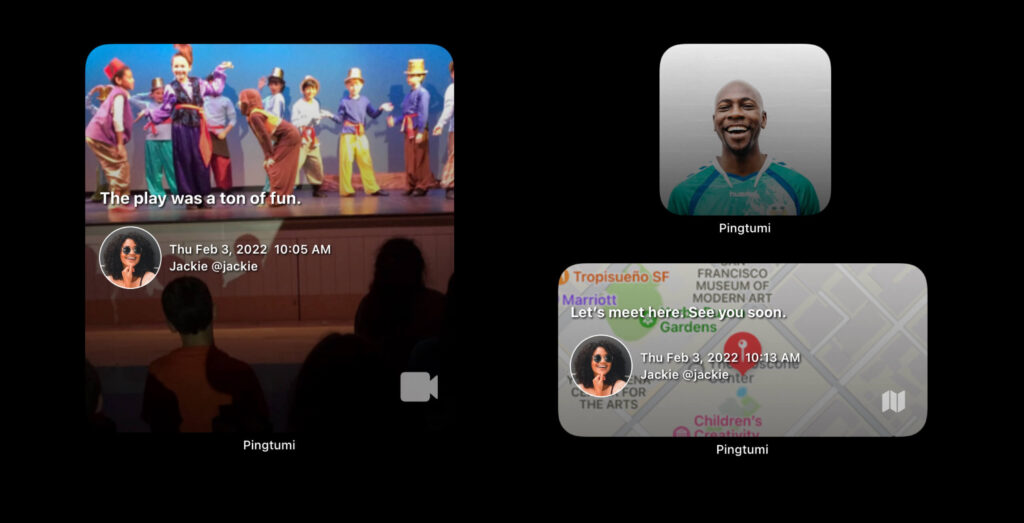
The Pingtumi widget is one of the most powerful and versatile widgets available on mobile. It comes in three sizes (small, medium and large) and enables you to view your most recent Pingtumi notifications directly on your Home Screen. As your incoming notifications change, the Pingtumi widget will automatically update.
With the Pingtumi widget you can:
- Share photos from your camera or photo library with an unlimited number of friends and family.
- Add text or your profile image on top of your photo or background image.
- Share videos from your camera or photo library. When the widget is tapped, your video will play.
- Share links to interesting web content. When the widget is tapped, you’ll be redirected to the webpage.
- Share maps with directions to your location. When the widget is tapped, you’ll receive directions to your destination.
- Schedule reminders so everyone is up to date.
To add the Pingtumi widget to your home screen, follow the steps below.
1. Launch the Pingtumi app and ensure you’re signed in. This is important if you’ve recently installed or updated the app.
2. Go to your Home Screen and tap and hold on an empty area (e.g. the space between apps) and wait until your apps begin to wiggle then tap the + button in the upper left corner.

3. Scroll until you see the Pingtumi app then tap on it. You can also search for Pingtumi in the “Search Widgets” search box.
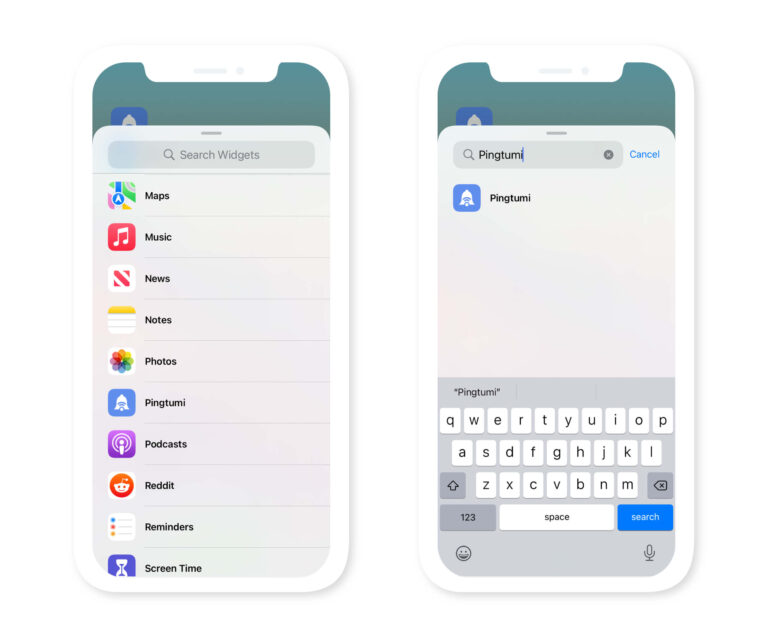
4. Swipe left until you see your desired widget size then tap the “Add Widget” button at the bottom of the screen. If you intend to use the widget for photo sharing, we recommend the small or large widget.
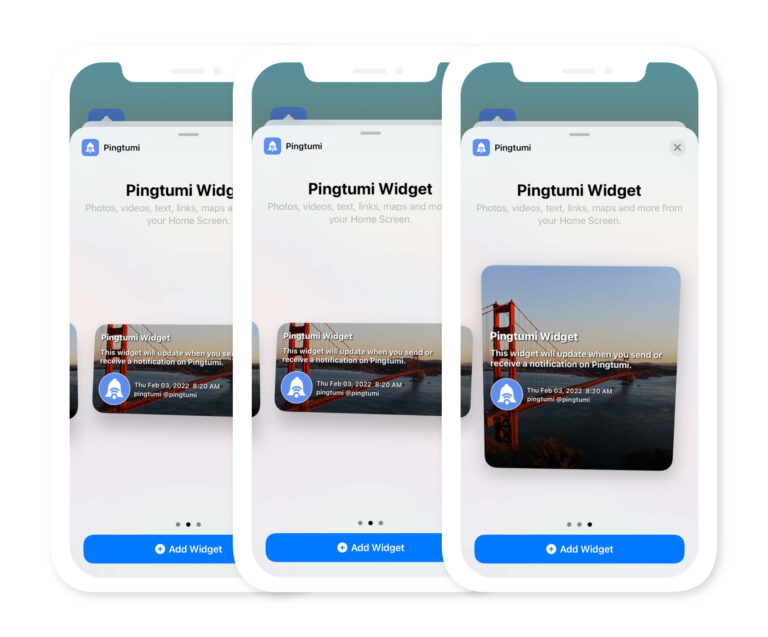
5. The Pingtumi widget should now appear on your Home Screen. Tap “Done in the upper right”

7. To launch the Pingtumi app, tap on the widget. You can also customize the widget to display your channel name and profile image of you can just have the widget display your photo. Customizations can be performed within the Pingtumi app.
When you send or receive notifications that include photos, videos, web links etc., the widget content will update in approximately 5 minutes.
Happy pinging!